Description of Calculix input file
CalculiX is a free and open-source software package for finite element analysis. Engineers and scientists can use it to solve complex problems in fields like structural mechanics, heat transfer, and fluid dynamics. CalculiX can handle both linear and nonlinear behavior of structures, and can analyze both static and dynamic loads.
CalculiX comes with a range of tools for pre-processing, meshing, solving, and post-processing. It can be used for a variety of applications, such as mechanical engineering, civil engineering, aerospace engineering, and more.
CalculiX is cross-platform, which means it can run on Windows, Linux, and macOS. Various graphical user interfaces, such as CGX, CCX, and Trelis, are also compatible with CalculiX.
You can download CalculiX from the official website. If you prefer not to install it on your local machine, you can also run your simulations on a cloud-based FEM simulations platform, such as https://cloudhpc.cloud/fem-cloud/.
Edit calculix input file
If you want to run or edit the input file you can follow these instructions:
- Open the input file in a text editor, such as Notepad++ or Sublime Text.
- Familiarize yourself with the structure of the input file. The input file consists of multiple sections, each beginning with a keyword that defines the type of data being input. The order of the sections in the file is important, as certain sections may depend on information defined in previous sections.
- Make the necessary modifications to the input file. For example, you may need to adjust material properties, boundary conditions, or mesh parameters. You can find information on the syntax for different sections and keywords in the Calculix documentation.
- Save the modified input file.
- Run the simulation using Calculix.
Here are some tips for editing the input file:
- Make a backup copy of the original input file before making any modifications.
- Take care to use the correct syntax for each keyword and section, as errors can cause the simulation to fail.
- Use comments (lines beginning with the “#” symbol) to document the modifications you have made to the file, as well as to keep track of any changes made during the simulation process.
- If you are unsure of how to modify a particular section of the input file, consult the Calculix documentation or seek help from the community.
With some practice and familiarity with the input file format, you can effectively modify the input file to suit your simulation needs in Calculix.
Example
*HEADING
TITLE = Simple Structural Analysis
*NODE
1, 0.0, 0.0, 0.0
2, 0.0, 1.0, 0.0
3, 1.0, 0.0, 0.0
4, 1.0, 1.0, 0.0
*ELEMENT, TYPE=C3D4
1, 1, 2, 3, 4
*MATERIAL, NAME=STEEL
*ELASTIC
200e9, 0.3
*BOUNDARY
4, 1, 1, 0.0
*STEP
*STATIC
1.0, 1.0, 1e-6, 0.1
*NODE FILE
U
*EL FILE
S, E
*END STEP
This input file defines a simple structural analysis of a square plate, with one fixed boundary condition and steel material properties. The input file consists of several sections, each beginning with a keyword followed by data input for that section.
The *HEADING section defines a title for the simulation. The *NODE section defines the nodal coordinates for the finite element mesh. The *ELEMENT section defines the element connectivity for the mesh. The *MATERIAL section defines the material properties, in this case the elastic modulus and Poisson’s ratio for steel.
The *BOUNDARY section specifies the boundary conditions for the analysis, in this case fixing node 4 in the x and y directions. The *STEP section specifies the time-stepping scheme and time parameters for the analysis. The *NODE FILE and *EL FILE sections specify the output variables to be written to the results file.
This is just a simple example to give you an idea of what a Calculix input file looks like. More complex simulations may require additional sections and parameters.
CloudHPC is a HPC provider to run engineering simulations on the cloud. CloudHPC provides from 1 to 224 vCPUs for each process in several configuration of HPC infrastructure - both multi-thread and multi-core. Current software ranges includes several CAE, CFD, FEA, FEM software among which OpenFOAM, FDS, Blender and several others.
New users benefit of a FREE trial of 300 vCPU/Hours to be used on the platform in order to test the platform, all each features and verify if it is suitable for their needs
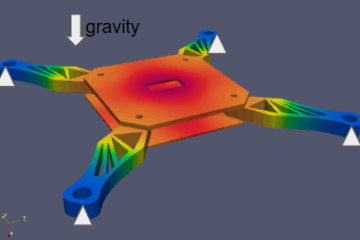

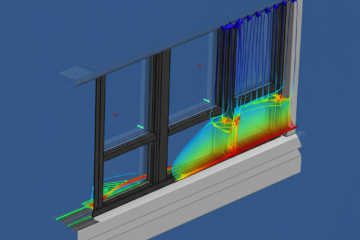
3 Comments
From PrePoMax to cloud HPC - Cloud HPC · 16 June 2023 at 3:39 pm
[…] is an opensource user interface to Calculix. Thanks to this, you can easily generate the input file to use for any Calculix analysis. Once the input file is generated, it is also possible to benefit […]
From PrePoMax to cloudHPC - Cloud HPC · 5 July 2023 at 10:07 am
[…] interface which allows you to set-up easily the FEM analysis, which otherwise would require you to input a text file manually. With PrePoMax you can import your geometry file in STEP format, assign materials from an […]
A Step-by-Step Guide to Fatigue Calculix Analysis - Cloud HPC · 22 November 2023 at 11:46 am
[…] of engineering design, ensuring that components can withstand repeated loading cycles over time. CalculiX, an open-source finite element analysis (FEA) software, provides a robust platform for performing […]
Comments are closed.