Mesh generation using SALOME
Salome is perhaps the best performing geometric preprocessor and opensource mesh generator available. This software is available within the CloudHPC app and it is possible to take advantage of the high computing power made available by CloudHPC. In this article we are going to see how you can use SALOME to generate a mesh on the cloud. Let’s see the workflow together.
Loading the geometry file
To upload the geometry file log into your cloudHPC account and go to storage istance. Click on the + button to add a new directory.
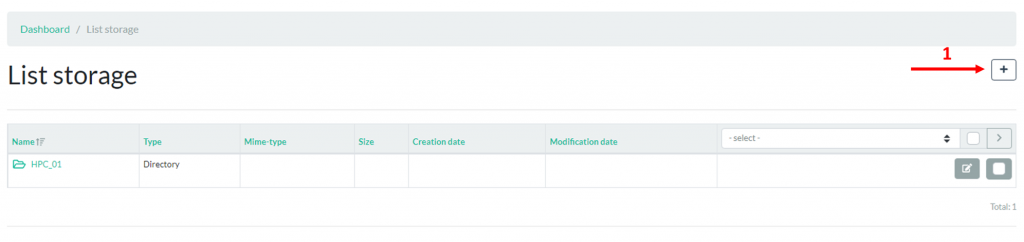
Enter the folder name in Dirname and select the geometry file you want to import.
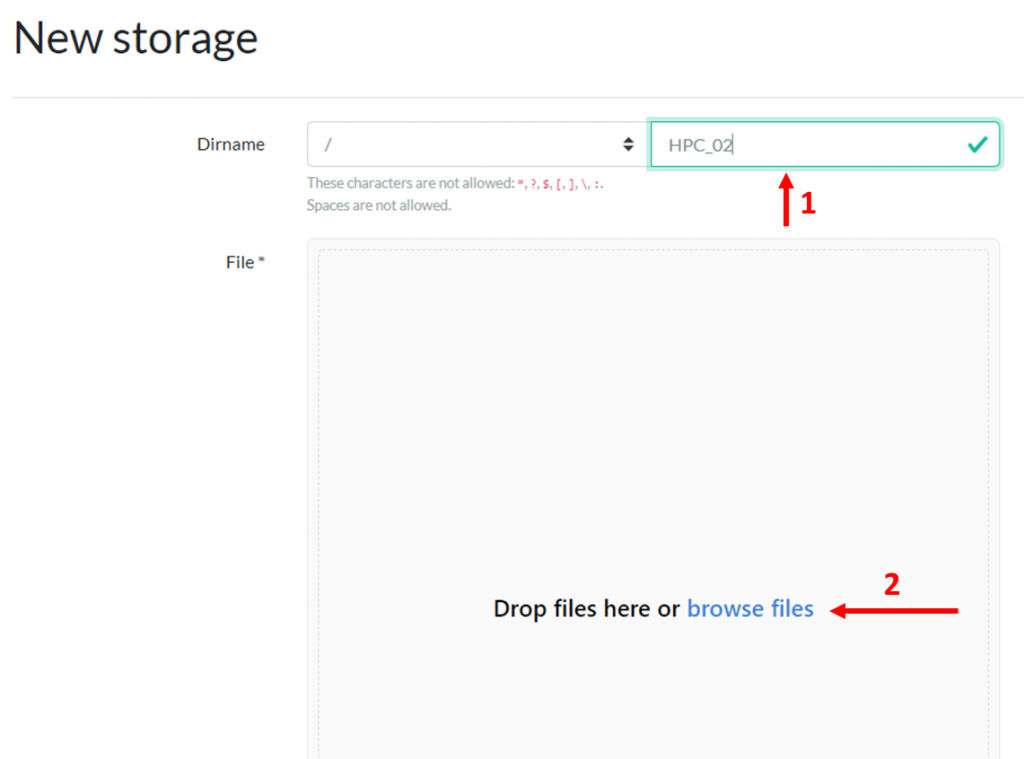
Clicked on the save button to create the new folder and save the imported file.

Launch the static instance
SALOME is primary available through what we call static instance. These instances are not intended to run simulations as they are simply a remote computer made available. The user can freely interact with the instance using the remote-desktop available at the bottom of the simulation details.
To execute the static instance, go to simulation and click on the + button to add a new simulation.

Set the number of vCPU for your simulation, select the type of RAM, the reference folder where earlier we uploaded the STEP file and as Script pick “ubuntu-2004“. Click on Save to start the simulation.
N.B.: Salome Meshing does not allow MPI parallelization during the mesh creation.
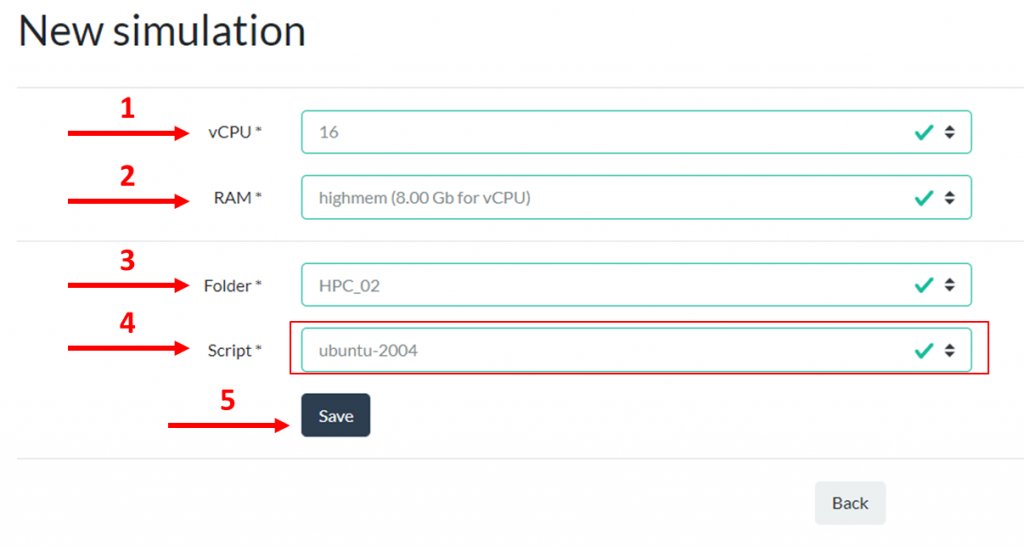
In order to interact with the static instance, click on the View symbol and wait for the remote desktop to load at the bottom of the page.

When using the remote desktop, it is possible to expand or use the clipboard by interacting with the left bar. If you click on the arrow to the left and press the internal screen key to be able to work more agile.
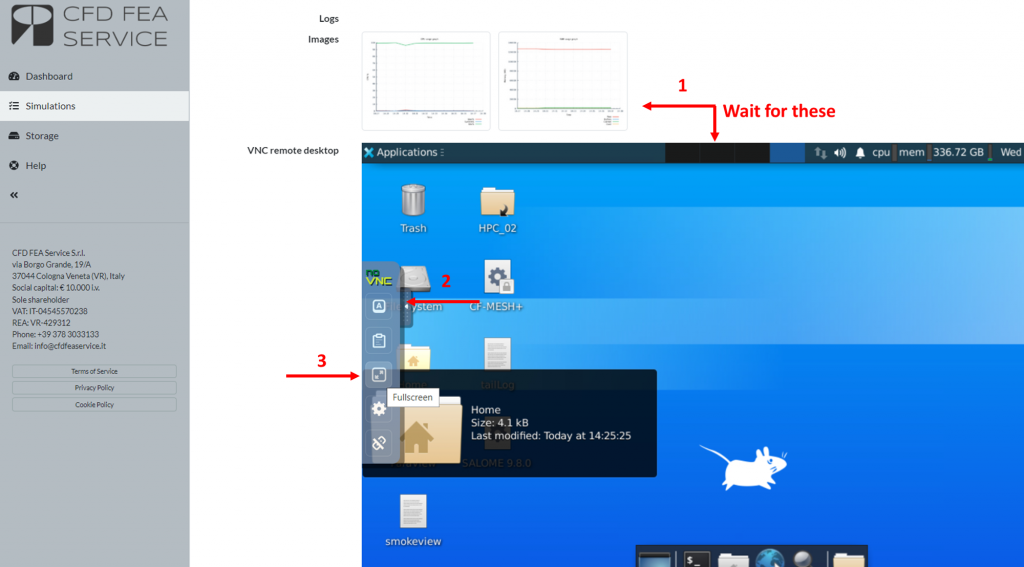
Once you have expanded the remote desktop you can use it as a normal computer. In the desktop you can see several icons among which:
- The folder we just picked when executing the static instance – which contains the STEP file
- The icon of SALOME 9.8.0. By double-clicking it you can execute SALOME.
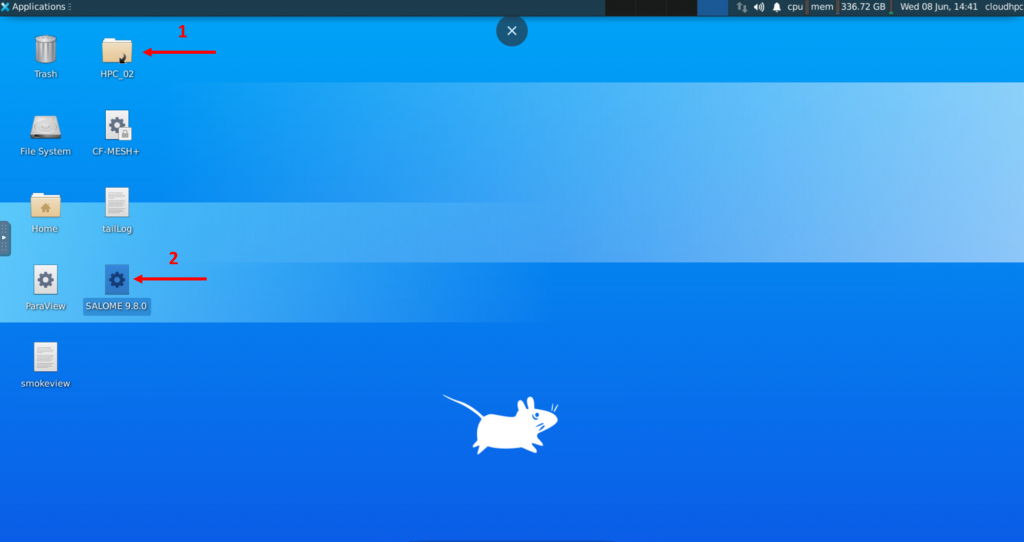
Generate the Mesh
To import the geometry in SALOME click on Module Geometry Button, click on file and select the import command. Select the file format used for the geometry file.
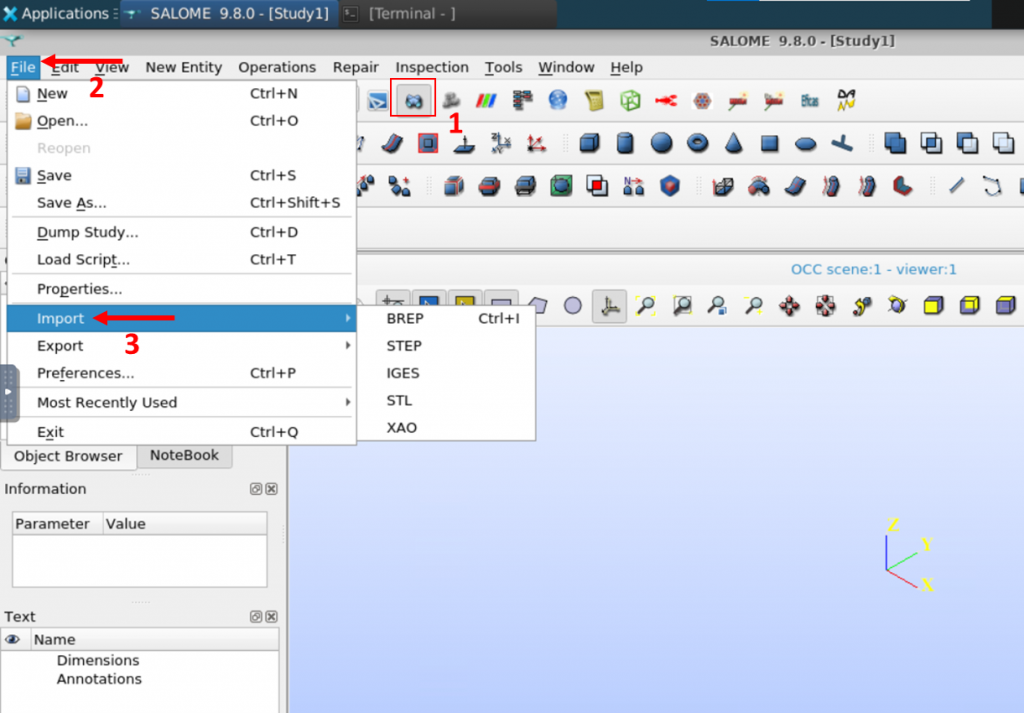
To generate the mesh click on the Mesh Module Button, select the geometry in the Object Browser and click on the Generate Mesh Button.
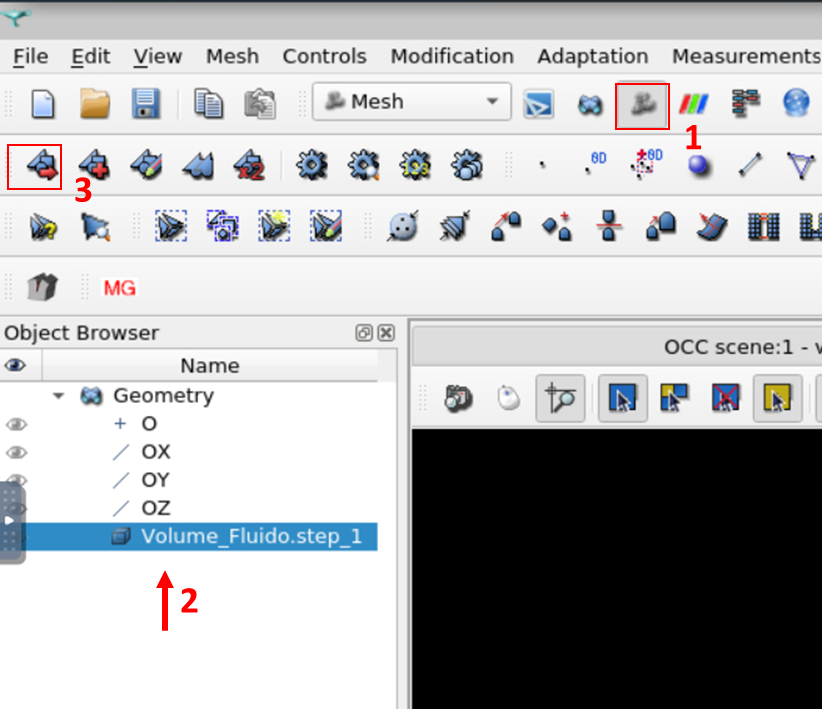
Set the Algorithm, the Hypothesis, set the hypothesis data and click Apply and Close.
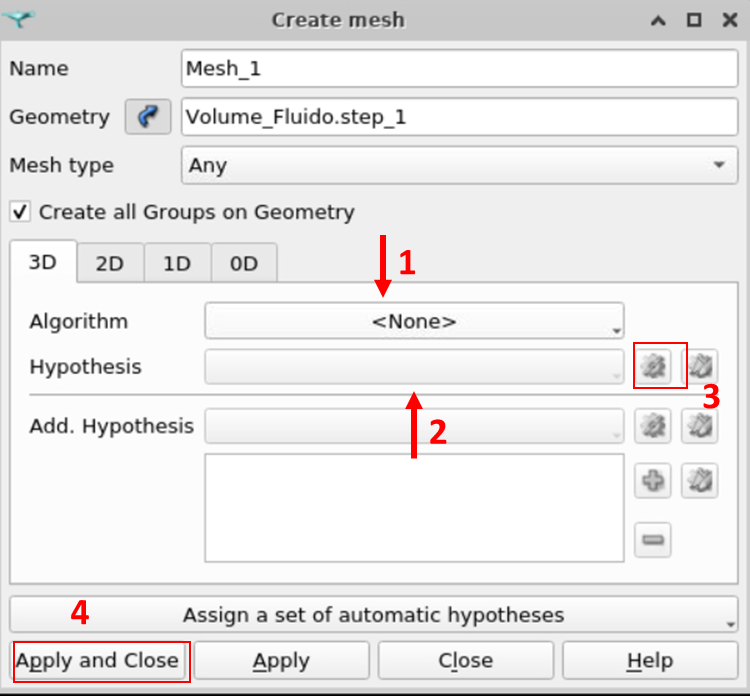
Select the mesh with the alert icon and click on Compute Mesh Button to generate the mesh. It will take some time.
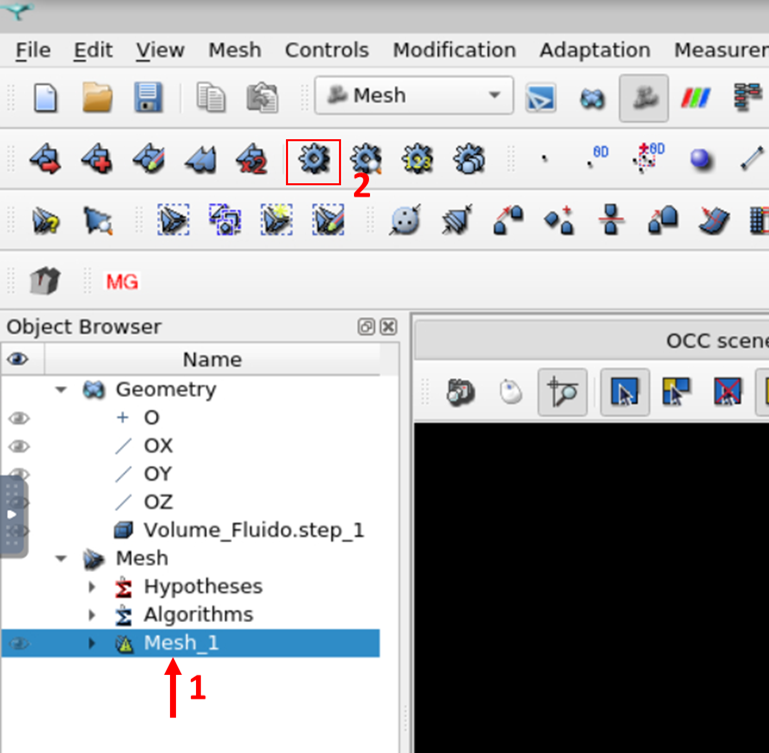
When the mesh will be generated, go to file and click on export to save it. If you want to get access to it from the storage, you just have to save it into the very same folder where we loaded the STEP file from. Remember: this is the only folder that is automathically sync between the instance and the cloudHPC storage.
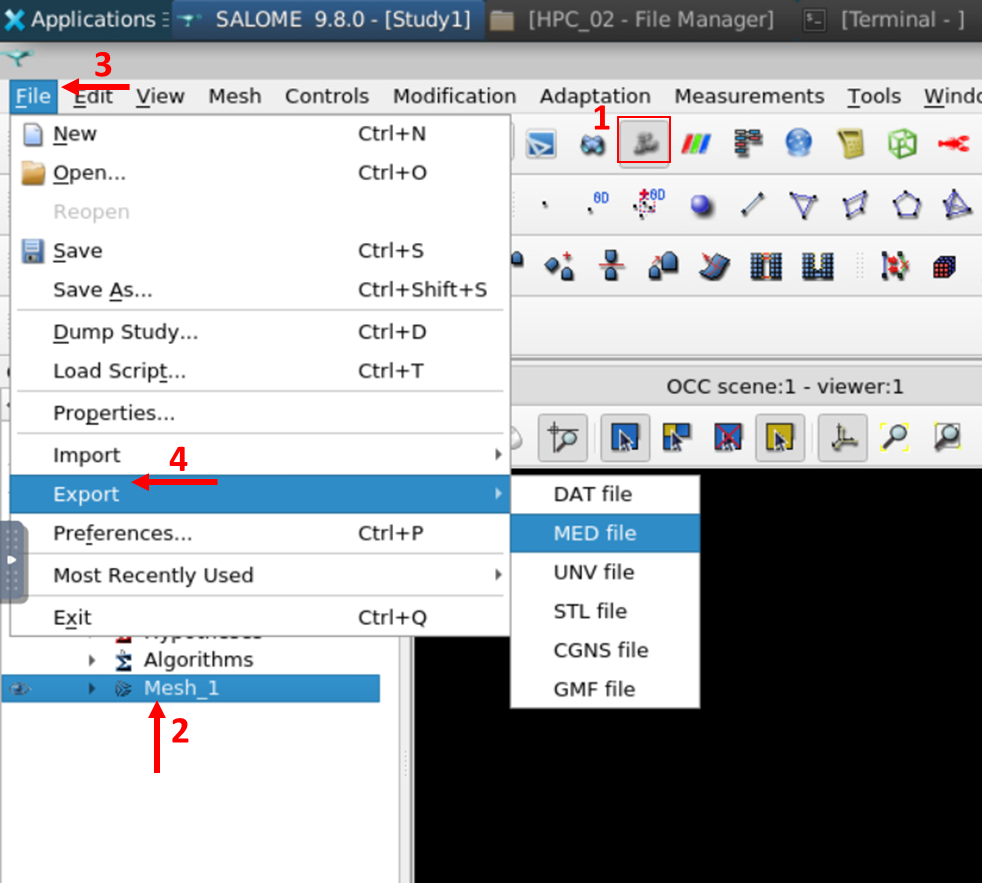
Once you are happy with the mesh you have generated, you can close everything and remember: static instances won’t stop until you give them the STOP signal. To do so, just click on the stop button and confirm it!

Download the mesh generated file
Wait for the simulation to stop, go to storage and select the folder you created earlier. Look for the created mesh and click on the download button.
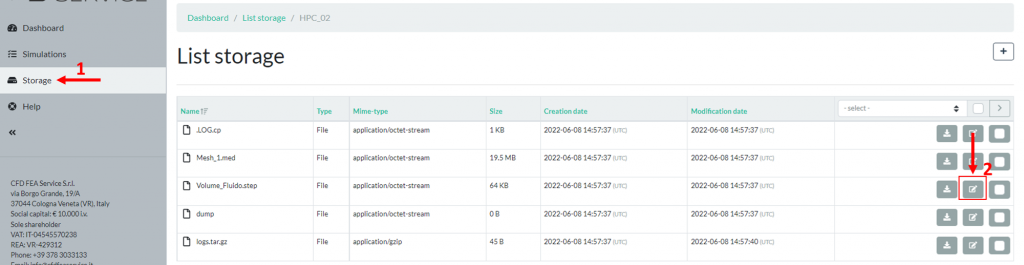
WARNING: in CloudHPC the use of “ubuntu” versions are defined as “static instances” and do not stop automatically. If you don’t decide to stop it, the simulation will continue and increase the using cost.
CloudHPC is a HPC provider to run engineering simulations on the cloud. CloudHPC provides from 1 to 224 vCPUs for each process in several configuration of HPC infrastructure - both multi-thread and multi-core. Current software ranges includes several CAE, CFD, FEA, FEM software among which OpenFOAM, FDS, Blender and several others.
New users benefit of a FREE trial of 300 vCPU/Hours to be used on the platform in order to test the platform, all each features and verify if it is suitable for their needs
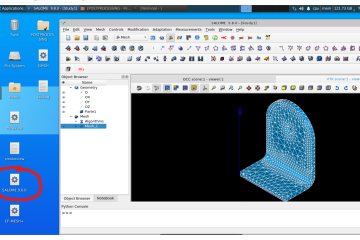

1 Comment
Comparing Mesh Generation Software - Cloud HPC · 22 November 2023 at 11:45 am
[…] 2. Salome […]